Brush Grab Settings
When grabbing a brush as rectangle or free hand drawn shape using the corresponding tools from the toolbox then you can define different options affecting how the pixels are grabbed.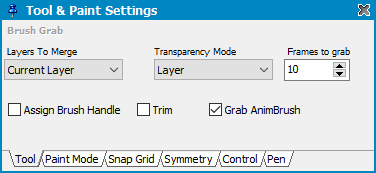
Select the layers that are to be picked up (selected, visible, all, current). The contents are automatically merged into a single brush layer.
For grabbing an AnimBrush enable Grab AnimBrush and select the desired number of Frames to grab. They are then grabbed in to an AnimBrush when holding Alt which will override a temporary tool assigned to this key
Select a desired Transparency Mode out of the following:
Second Color will define the color index that is currently selected as transparent within the brush. On cut this color is used to fill the area.
Layer uses the layer transparent color as transparent. On cut this color is used to fill the area.
Auto checks if all four corner points of a rectangular selection use the same color index. If they are equal then this color index is used as being transparent. On cut this color is used to fill the area.
No Transparency does not include transparency into the brush. On cut the currently selected second color is used to fill the area.
Assign Brush Handle will use the last mouse position as brush handle. If you e.g. use a box selection from top left to bottom right then you will hold the resulting brush in the bottom right corner after grab.
Trim will minimize the brush size by removing outer transparent content.
Related topics
Working with BrushesToolbox
Tool & Paint Settings
Last modified: 29 January 2023
