Color Constraints Checks
In menu Colors/Color Constraints/Settings you can define properties that are used to check constraints of graphics hardware limitations as used with legit computer systems such as C64, SNES, Sega Master System etc. .Such systems have a limitation concerning the number of colors that can be displayed at a time overall or used within a special graphics object like sprites or tiles. Use the constraints settings and menu entry Colors/Color Constraints/Check for Errors to see if constraints are met or if there are misplaced pixels or colors.
Settings dialog
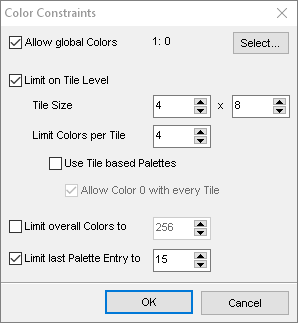
Activate the different constraint types you want to use.
Allow global Colors
Lets you define one or more palette entries to be used throughout a frame. Any pixel may use one of these colors.
Limit on Tile Level
With this option you activate checks for tile portions made up of the given pixel size and to Limit Colors per Tile to a certain number.
Use Tile based Palettes
Some systems use tile palettes so that a tile may only use a certain range of colors within the overall palette, e.g. colors 0-3, 4-7 and so on depending on the number of colors a tile can use at all like four colors.
Allow Color 0 with every Tile
When using tile palettes then the very first color of every tile palette can be used to be transparent. Because in a graphics editor we can only use a single color as transparent this option just allows to use color 0 of the overall palette instead of the actual first color of a tile palette.
Limit overall Colors to
If a system can only use a certain number of colors overall then you can apply this limitation as well.
Limit last Palette Entry to
Besides a limit for the overall number of colors there is often a limit to only use the first x colors within a palette instead of selecting them freely. The check fails if any color above the given maximum entry is used.
There are a couple of predefined project presets for legit hardware systems where you can see how the settings are used, e.g. for the C64.
Check for Errors
The function Colors/Color Constraints/Check for Errors will perform checks based on the defined color constraints. If there are pixels that don't match the constraints then an indication layer is displayed revealing the misplaced pixels. Use this function again to hide this indication layer again.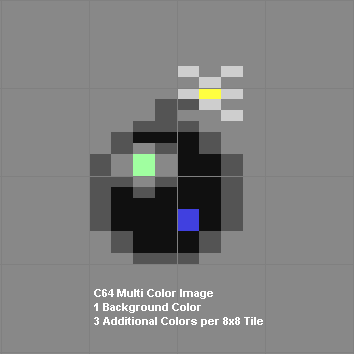
Related topics
C64 GraphicsMenu Colors
New Project
Project Preset Edit
Last modified: 29 January 2023
