Style for filling Shapes
This dialog enables you to select a special type of filling an area. It is used by all fill tools like filled circle/rectangle/polygon and the flood fill tool.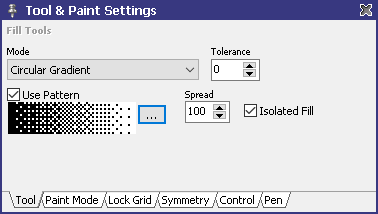
Fill modes
| Solid color | Is used to fill the first or background color, depending on which mouse button you used with the drawing tool |
| Current Paint Mode | Fills with the current paint mode |
| Outline | Surrounds the filling area with a pixel line |
| Circular Gradient | Creates a circular color shade centered to the specified start point |
| Horizontal Gradient | Creates a horizontal color shade starting at the specified pixel column and spreading to left and right |
| Vertical Gradient | Creates a vertical color shade starting at the specified pixel line and spreading to top and bottom |
| Linear Gradient | Creates a color shade of the given orientation |
| Radial Gradient | Creates a radial color shade |
| Horizontal Line Contour Gradient | Creates a horizontal color shade that is always fitted to the width of the current pixel line |
| Vertical Line Contour Gradient | Creates a vertical color shade that is always fitted to the height of the current pixel column |
| Contour Gradient | Creates a color shade that is fit to the whole shape that is to be filled |
| Inline Contour Gradient | Applies the current gradient along the edges of the shape to fill. |
| Brush Pattern | Uses the current brush shape as a tiled pattern aligned to the top left origin of the project |
| Brush Pattern (aligned) | Uses the current brush shape as a tiled pattern aligned to the top left origin of the area to be filled |
| Brush Wrap | Matches the current brush to the shape of the area that is to be filled |
To increase the filling area when using flood filling you can add set a tolerance value. If this value is "0" only the selected color will be used. The larger the value is the more neighbour colors will be filled too.
You can activate to Use Pattern fill when using one of the gradient fill methods. In this case the selected pattern is used between two gradient colors.
The "..." allows you to select from different patterns. See halftone painting primer for more information about halftone and transition patterns, their usage and how to create them. Basic pattern types typical for gradients to increase virtual color depth are ordered and random dither modes. Scaling halftone patterns can be used with any gradient mode where static transition patterns are only usable with Horizontal Gradient and Vertical Gradient. If you are creating new patterns yourself, then you can right-click on the pattern display are and apply the current brush as a pattern to use.
The Spread value defines the size of the patterned transition between two colors.
Check Isolated Fill to only fill areas that are connected. If unchecked all areas in the image matching the color to replace will be filled.
When using polygon/contour tool to create a filled object then you will find the option Auto close which will automatically close the contour when you release the mouse button.
Related topics
Gradient EditorHalftone Pattern Management
Halftone Painting Primer
Toolbox
Tool & Paint Settings
Last modified: 29 January 2023
